Windows 10 activation product key is essential if you want to upgrade or clean install the system. However, many users have no idea where the key is stored. Luckily, in this article, we will share 4 ways to find Windows 10 product key on your computer. Check it out now!
If the below method doesn't work for you, that means you haven't activate your windows or you don't have any licence key register to your PC.
Way 1. Check Installation Media or Confirmation Email
If the below method doesn't work for you, that means you haven't activate your windows or you don't have any licence key register to your PC.
Way 1. Check Installation Media or Confirmation Email
For those computers with Windows 10 preinstalled or being shipped with a Windows 10 installation disk, the product key should have come along together. Inside the product box, you may find a small business card or a COA sticker attached showing the OEM product key. Just carefully check the box to find it.
Another situation is that you bought a Windows 10 Pro pack from Microsoft or Amazon, and you would receive a receipt for confirmation, where you can look up Windows 10 product key.
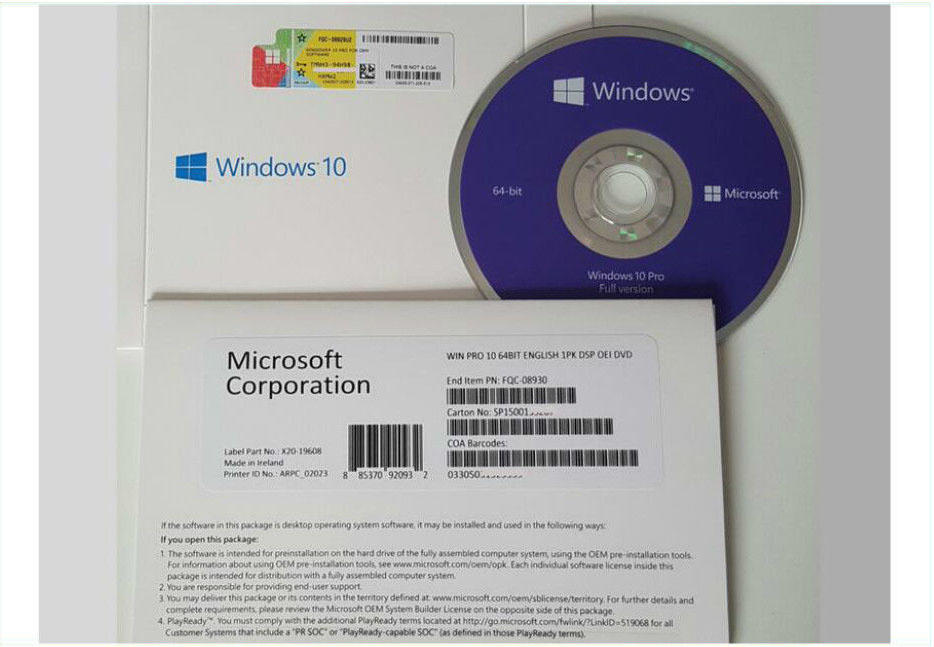
Way 2. View Product Key in Windows 10 Using CMD or PowerShell
You may have noticed that nowadays the computer manufactures have stopped pasting the COA sticker to the machine box. Instead the key is embedded in the motherboard firmware. To display Windows 10 product key stored on your PC, you can issue a command from either CMD or PowerShell.
Using Command Prompt
1. Press Windows + X keys.
2. Run Command Prompt as admin and enter below command:
wmic path SoftwareLicensingService get OA3xOriginalProductKey
wmic path SoftwareLicensingService get OA3xOriginalProductKey
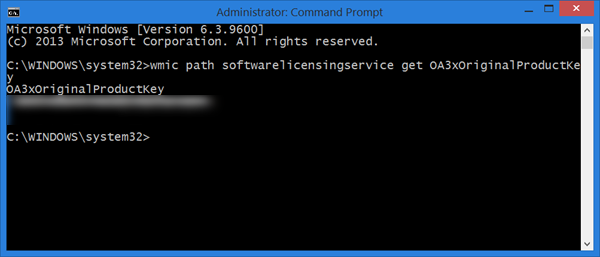
Using PowerShell
Similarly, you can get Windows 10 product key with PowerShell.
1. Open PowerShell with admin privileges.
2. Type following command and hit Enter.
powershell "(Get-WmiObject -query 'select * from SoftwareLicensingService').OA3xOriginalProductKey"
powershell "(Get-WmiObject -query 'select * from SoftwareLicensingService').OA3xOriginalProductKey"
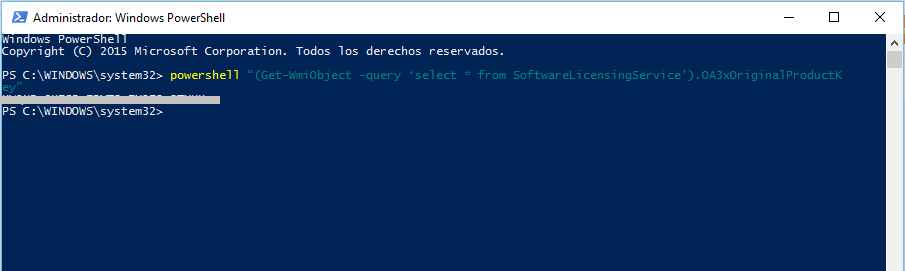
Both ways will reveal the product key.
Way 3. Locate Windows 10 Product Key in Registry
Except for above methods, you can also find the product key in Registry.
1. Press Windows + X keys and choose Run. Put regedit on the dialogue and hit Enter
2. Navigate to below under registry trees.
\HKEY_LOCAL_MACHINE\SOFTWARE\Microsoft\WindowsNT\CurrentVersion\
\HKEY_LOCAL_MACHINE\SOFTWARE\Microsoft\WindowsNT\CurrentVersion\
3. Right click on DigitalProductId and select modify. The 25-character code displayed is your product key.
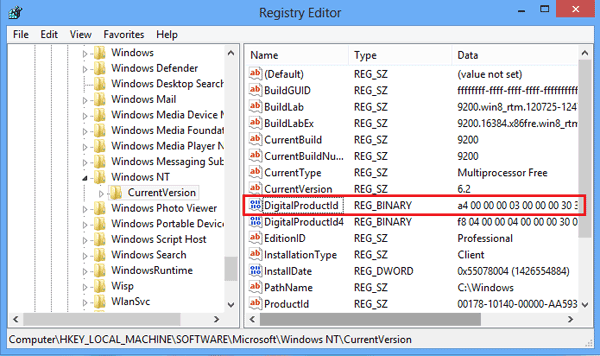
Way 4. Recover Product Key for Windows 10 with PassFab Software
However, if the product key is lost or misplaced, none the above solutions should work. The best choice then is to resort to some third-party Windows product key finder like PassFab Product Key Recovery. As long as you have activated your Windows 10 with official product key before, this tool can quickly find your lost keys. Below steps will walk you through how to retrieve Windows 10 product key with it.
1. Download and install PassFab Product Key Recovery on your computer and launch it.

2. Click on Get Key and the program will start itself searching all product key used on your computer, including Windows Installation, Microsoft Office and more.
 If
If
Post a Comment
Publish a comment